Windows tips - Change The Default Location For Installing Applications
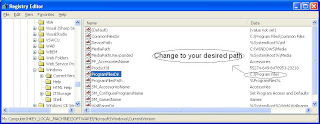
As the size of hardrives increase, more people are using partitions to seperate and store groups of files.
XP uses the C:\Program Files directory as the default base directory into which new programs are installed. However, you can change the default installation drive and/ or directory by using a Registry hack.
1. Run the Registry Editor (by typing 'regedit' in Run command)
2. go to HKEY_LOCAL_MACHINE\SOFTWARE\Microsoft\Windows\CurrentVersion in Registry Editor
3. Look for the value named ProgramFilesDir.
4. By default,this value will be C:\Program Files.
5. Edit the value to any valid drive or folder and XP will use that new location as the default installation directory for new programs.
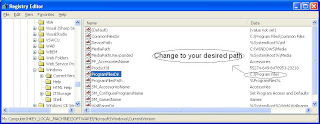
As the size of hardrives increase, more people are using partitions to seperate and store groups of files.
XP uses the C:\Program Files directory as the default base directory into which new programs are installed. However, you can change the default installation drive and/ or directory by using a Registry hack.
1. Run the Registry Editor (by typing 'regedit' in Run command)
2. go to HKEY_LOCAL_MACHINE\SOFTWARE\Microsoft\Windows\CurrentVersion in Registry Editor
3. Look for the value named ProgramFilesDir.
4. By default,this value will be C:\Program Files.
5. Edit the value to any valid drive or folder and XP will use that new location as the default installation directory for new programs.









Change The Default Location For Installing Applications